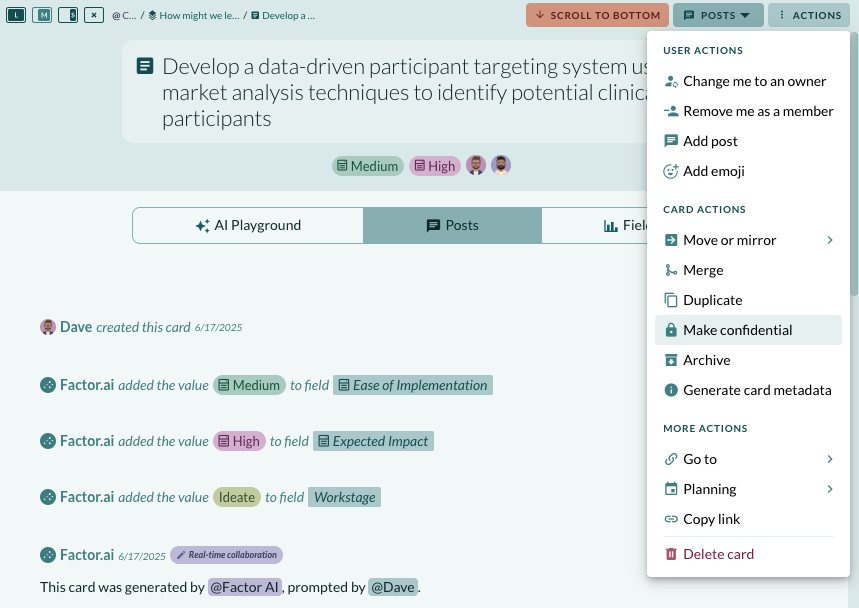How do I use and manage cards in Factor?
8/21/2023
What is a card in Factor?
In Factor, a card represents any unit of work. Cards are managed in stacks. It could be a feature, a task, an idea, an item moving through a process, a person in a recruiting funnel, a prospective client in a client development flow... you get the point. In Factor, cards are where the main action is. If you're discussing something important, don't be surprised to hear someone say, "do we have a card for that?" or "put that in the card".
There are two ways to create a card - on the board, and in a stack’s side panel.
To create a card on the board:
- Click on the workspace you want to add the card to and click on the Board app below it.
- Within any stack, click any space that says “Add a card”.
- Type the name of the card and hit enter. The card will pop into place.
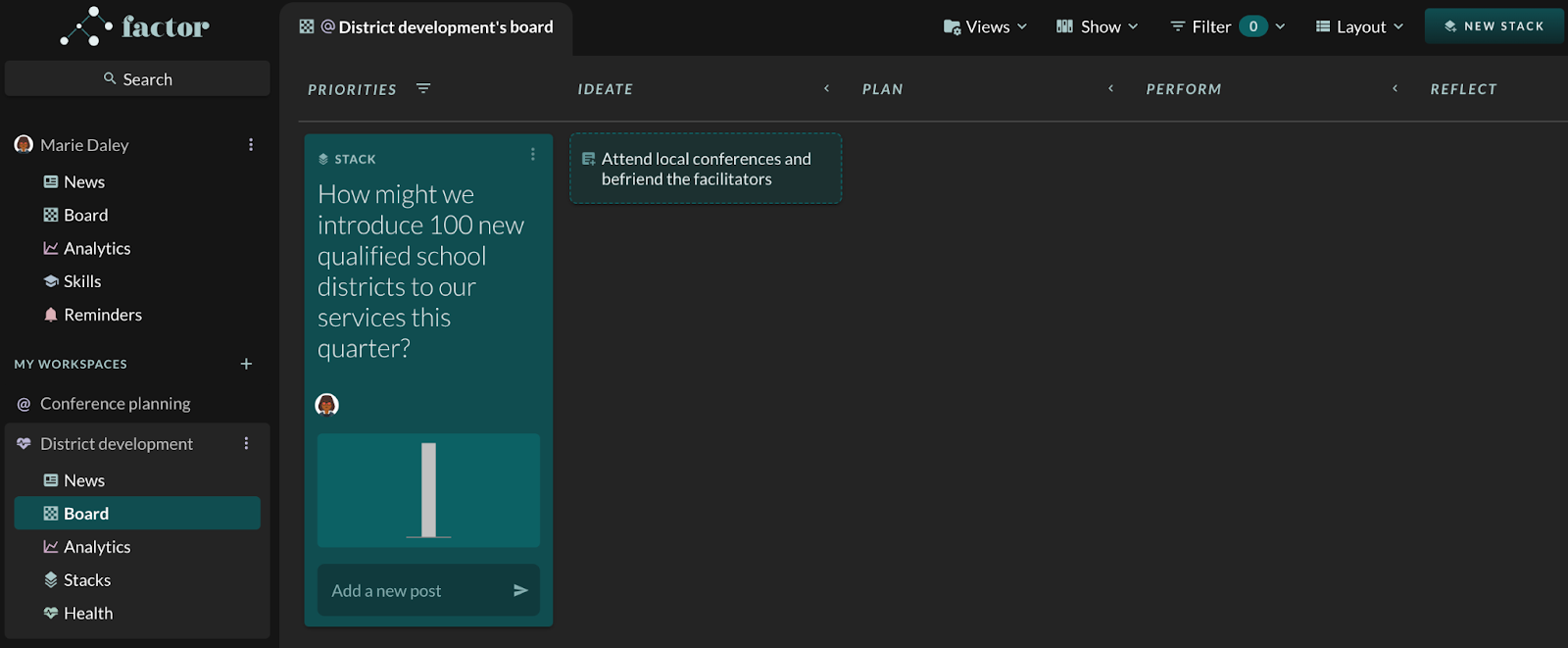
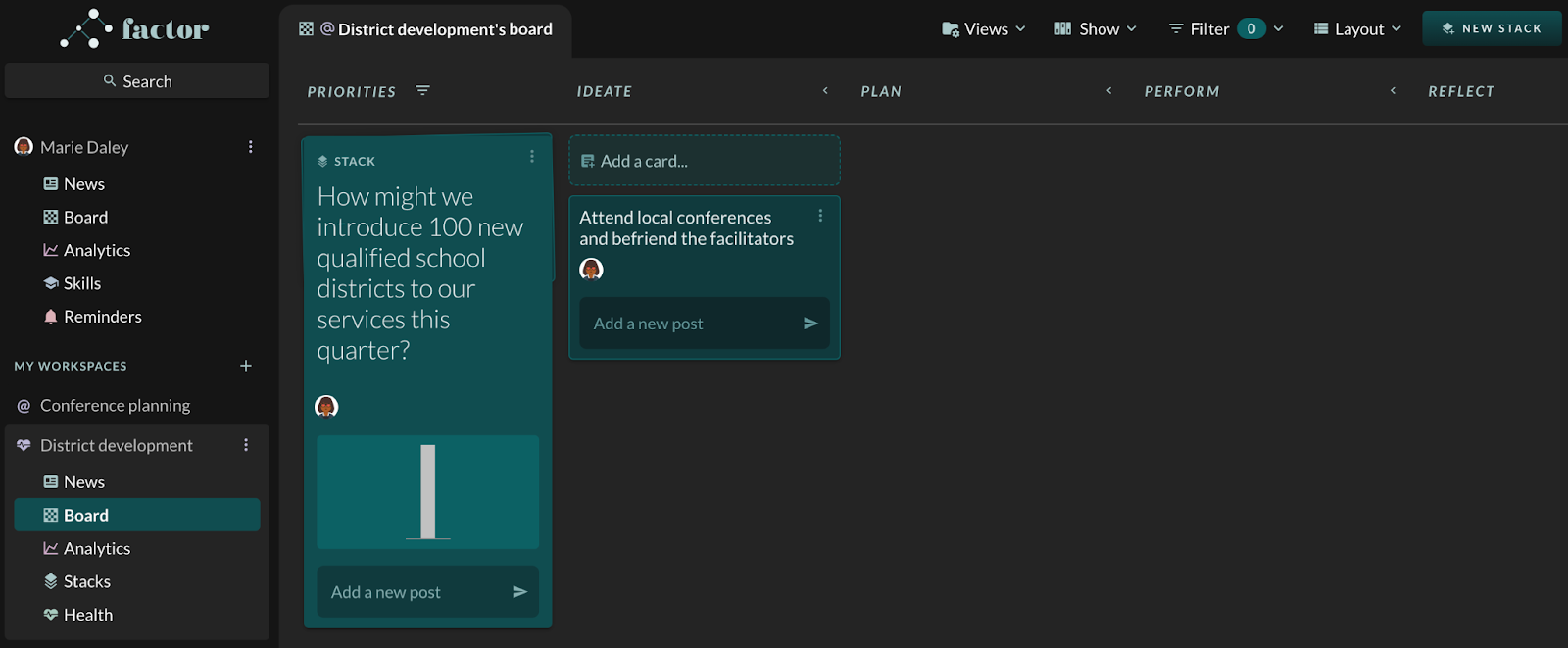
If you don’t see any place that says “Add a new card”:
- Click “Show” in the top nav bar.
- Hover over “Content add field”, then click “Add card”.
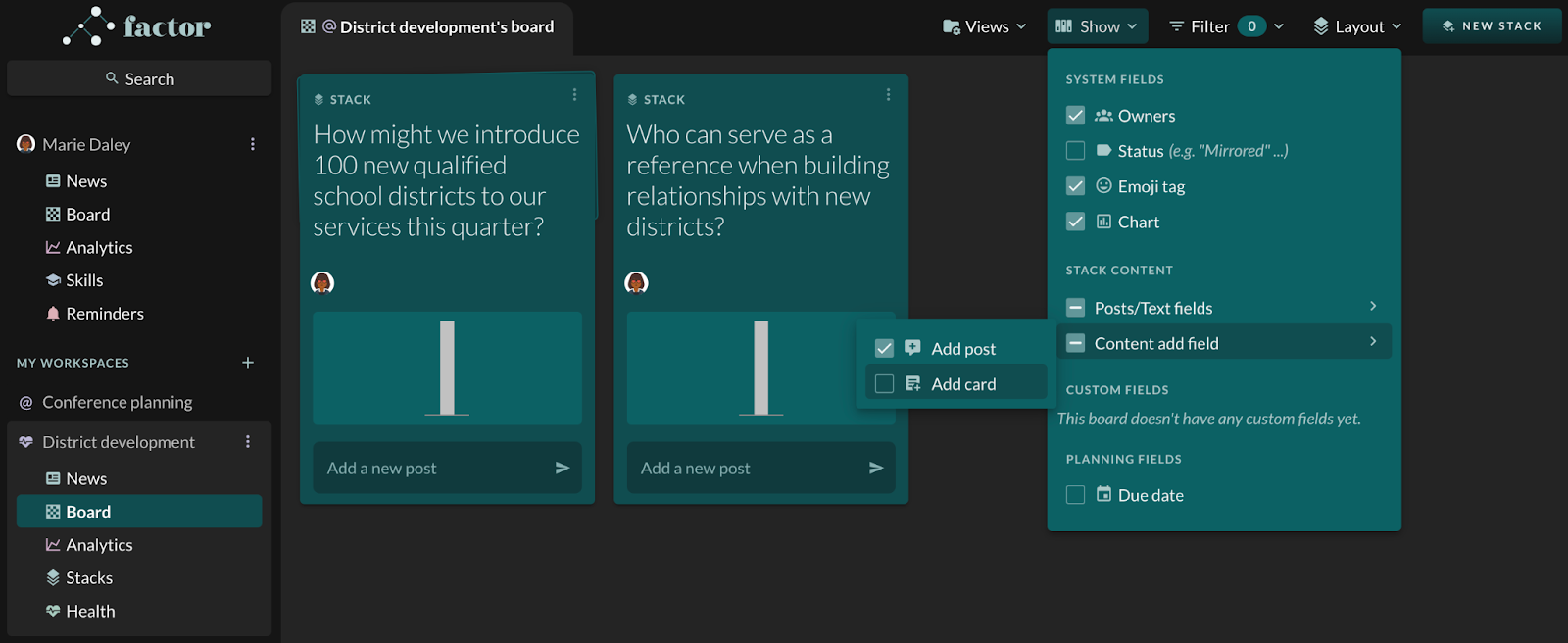
- If you still don’t see a place to add a card, then that means the board’s view is currently set to Gantt or Table. Check which view the board is set to by clicking “Layout” in the top nav and hovering over the top selection.

- To add a card in the Gantt or Table view, click the arrow next to the relevant stack. Each existing card will show up as a row, and the bottom row will have a space to add a card.