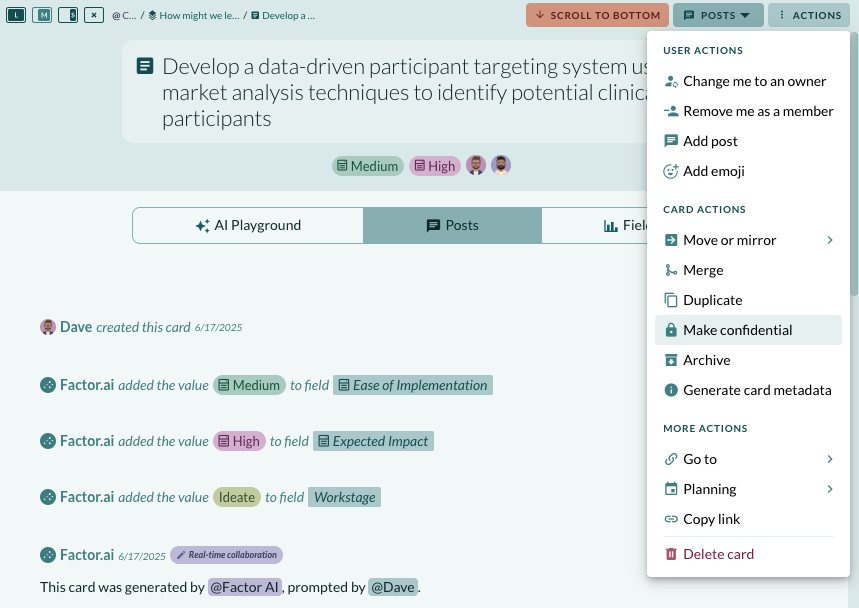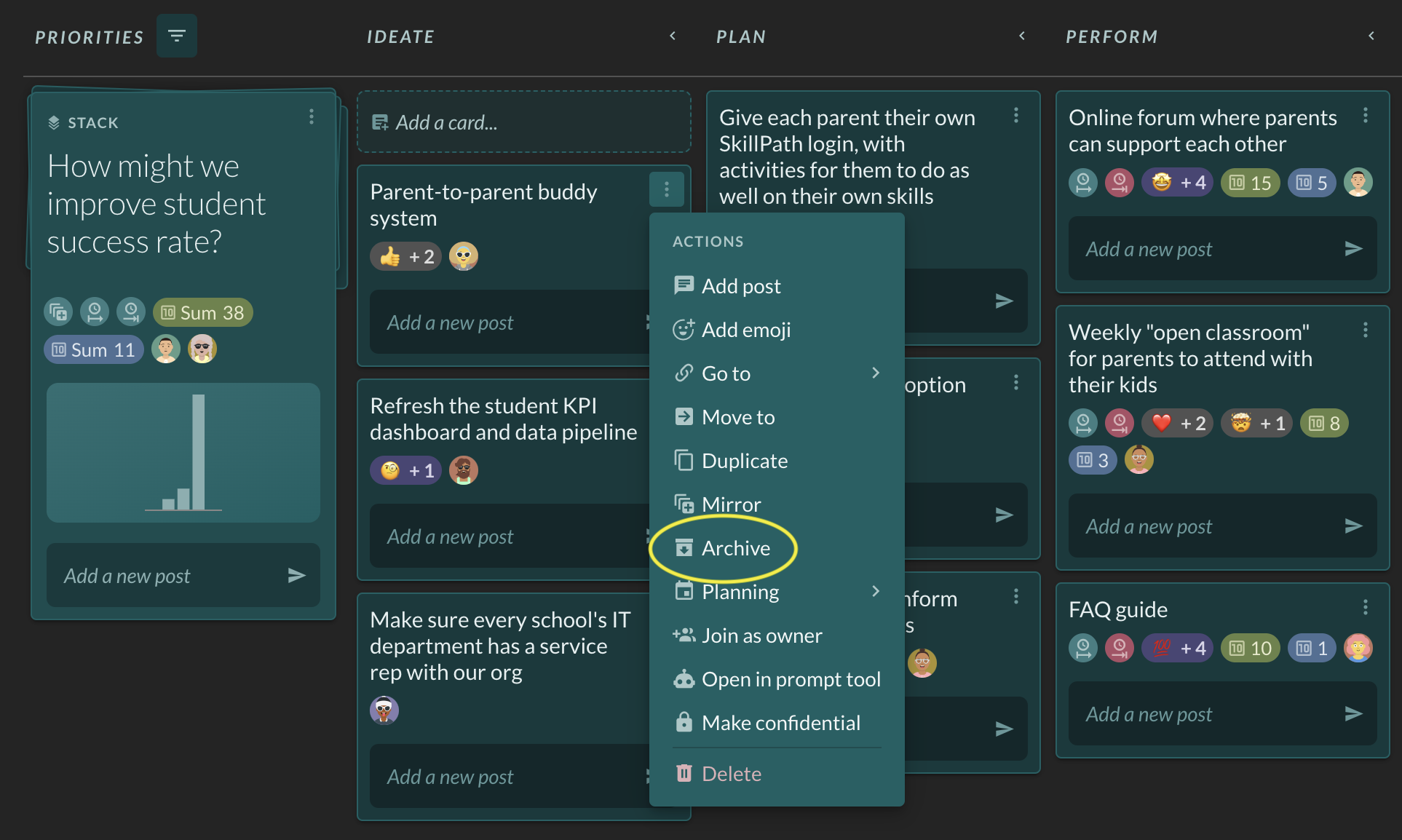How can I export my data from Factor?
If you would like to export your data from Factor, it's easy to do in just a few steps. Factor allows you to download your data for stacks, cards, their field values, and the most recent post in any workspace.
1. Change your view to table view
Follow the instructions in this help article to create or pivot to a Table layout.
2. Select the data that you want to export
Use the "Show" and "Filter" menus at the top right of the page to select the type of data that you want to be included in your export.

NOTE: If you think anyone - including yourself - will want to export this data again, make sure to save your view for all users for future use of the same layout.

3. Download your data.
While still on the Table view, click on the Layout button at the top of the page and locate the Export options at the bottom of the menu.
Click on the export option of your choice (Excel or CSV) to initiate the download.

Voila! Your data will be downloaded to your device.