What are Factor side panels and how do I use them?
8/21/2023
Clicking on any card, stack, or person will also cause a right side panel to pop up. The right side panel contains tabs, each of which is used for entering and/or managing information related to the card, stack, or person. These tabs include:
- Posts. Posts are where most of the action happens in Factor. The stream of posts represents all the conversation, decisions, and insights associated with the card, stack, workspace, or person.
- Fields (appears on cards and stacks). This is where you can add and edit system fields (e.g., owners, stacks, and work stage) and planning fields (e.g., precedents, start date, duration). Fields are quite powerful and can be used to take your organization and insight gathering to a whole new level. For more information, read the guide on data fields.
- Cards (appears on stacks only). This tab shows all of the cards associated with the stack, in a Kanban layout with the default work stage columns.
- Info (appears on people and workspaces). This tab shows the system information associated with a person or workspace. It can be used to edit settings like reporting lines and workspace membership.
- Settings (appears only on your own personal side panel). Here you can edit your system settings, such as notification preferences, your password, etc.
- Health Check (appears only on workspaces). Here is where you can manage a workspace’s Health Check settings. For more guidance on Health Checks, go to the Health Check guide.
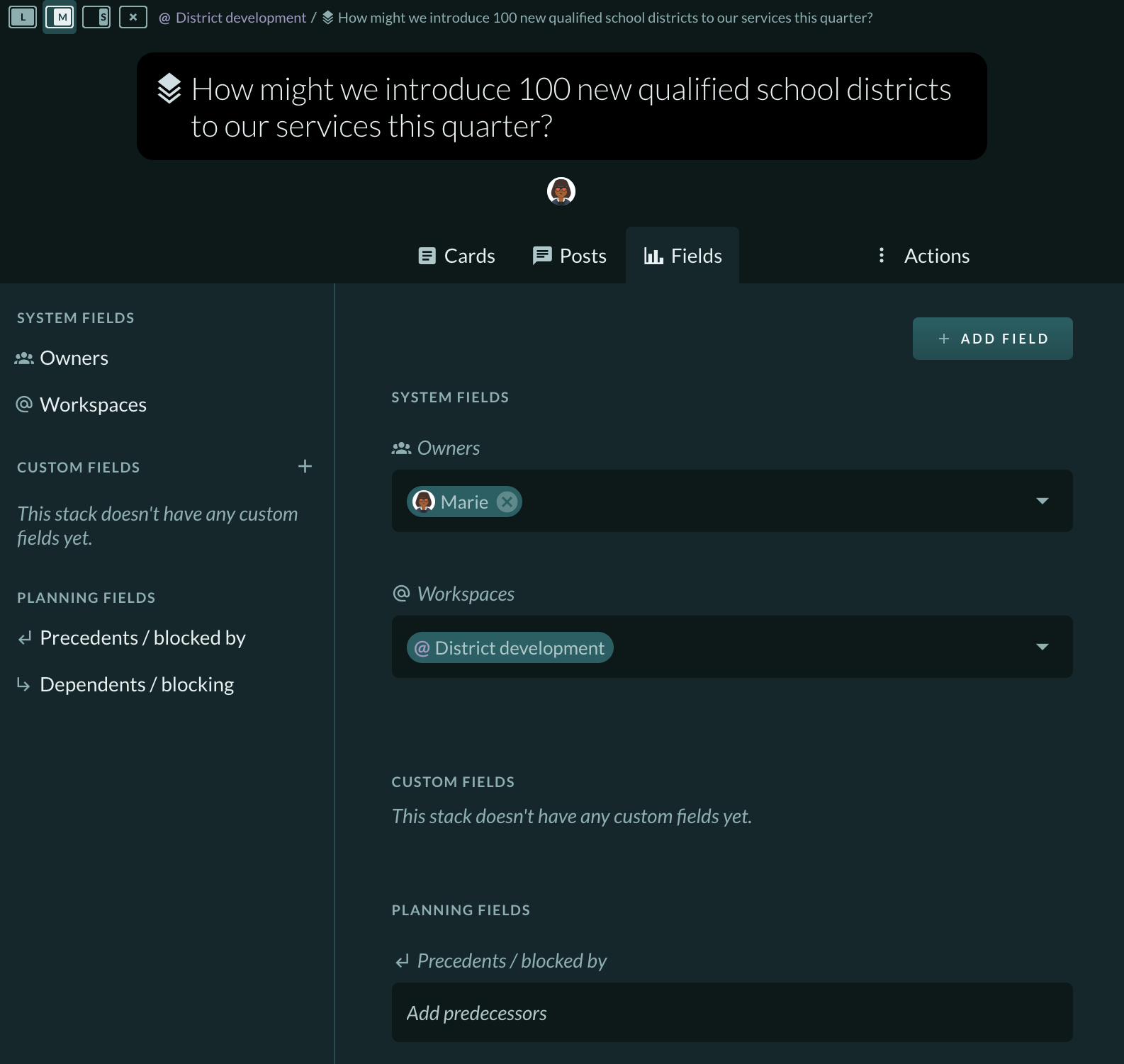
To the right of the tabs is a 3-dot menu button labeled “Actions”. Click here to see options to manipulate the stack, card, person, or workspace.


